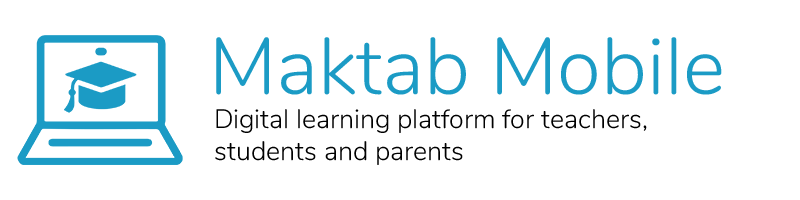How do Teachers use Maktab Mobile ?
Maktab Mobile digital learning platform allow teachers to teach lesson content in new and interesting ways. The platform includes lessons with a variety of multimedia elements, including videos, animations, photos, and audio recordings. Lessons come with interactive elements that require students to complete a task in order to move on. Providing engaging experiences makes it more likely that students will find the learning enjoyable and memorable. Maktab Mobile digital learning platform have the potential to be an effective learning tool for students at many levels of education. Key Benefits of Maktab Mobile Digital Learning Platform: • Create engaging, multimedia learning experiences for students • Differentiate instruction automatically based on student ability • Track student progress on key learning target
How to download the app
and register?
Step 1: Go to Google store/Play market and download the "Maktab Mobile" app
Step 2: request a link or code from your school manager
Step 3: Register your name and other contact details
Go To Google Play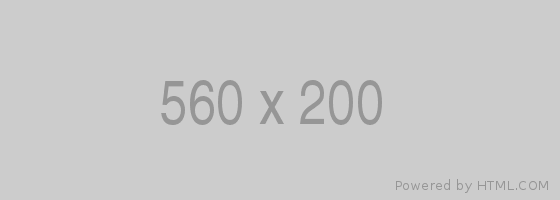
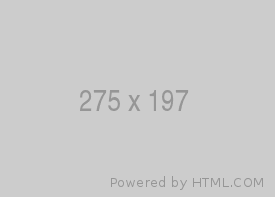
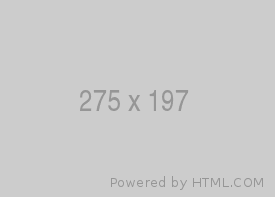
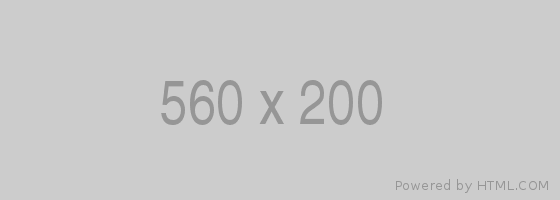
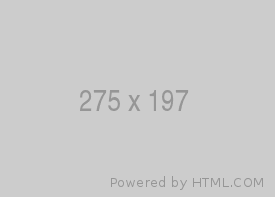
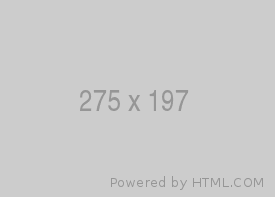
How to create class
and add students?
Go to "Add class" and enter the class details, you're teaching. In the "Class Name" space enter the grade and name of your class.
Go To Google PlayHow to create classwork?
To create a class work, click on the "+ class work" button. Fill in the title of the classwork and put the deadline for submission. You will also need to specify what submission type you are expecting from your students. In the "Instructions for students" space, give children clear instructions on how to prepare their submissions. Class work optionally can have quiz questions that students answer in the "Free text" space and submit.
Go To Google Play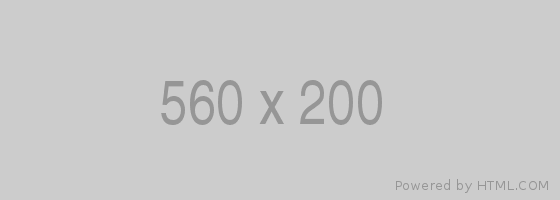
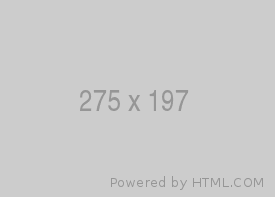
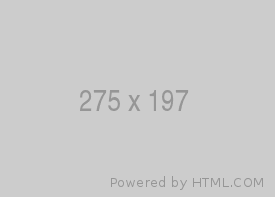
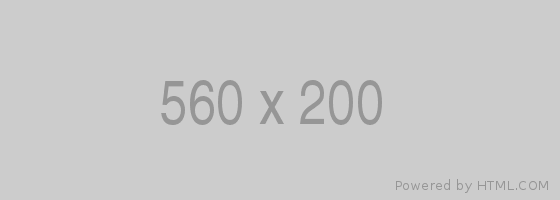
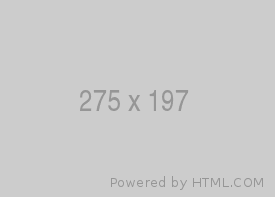
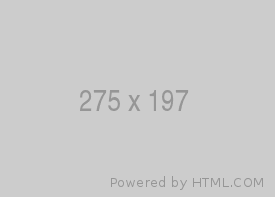
How to see student progress
and mark assignments?
To overview student's progress and how many items you have to mark, go to a "Student Progress" bar. It will show you the number of "Marked", "Submitted" and "Not Submitted" assignments. Once you review the student's submission and ut a mark, click on the "Return and Mark next" button.
Go To Google PlayHow to send comments to students?
There are two options how to send comments/feedback: to the whole class and privately to individual students. To add the comment to the whole class, go to the "Add a class comment" space. To add the private comment to an individual student, go to "Add a private comment" space.
Go To Google Play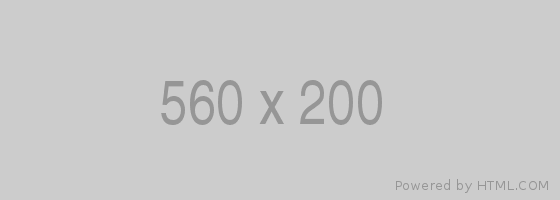
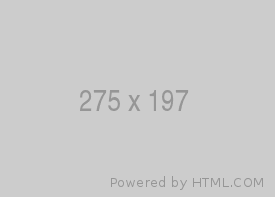
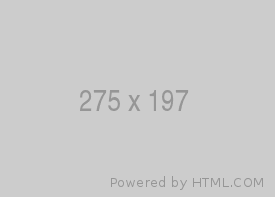
What is Maktab Mobile?
Maktab Mobile is an app with simple easy-to-use interface for distance learning developed for teachers and students.
Maktab Mobile supports video, eBooks, interactive content, allows using and sharing content offline, supports to manage classes and assignments and distributing lesson plans, professional development assignments. Maktab Mobile works both online and offline.
Try Now